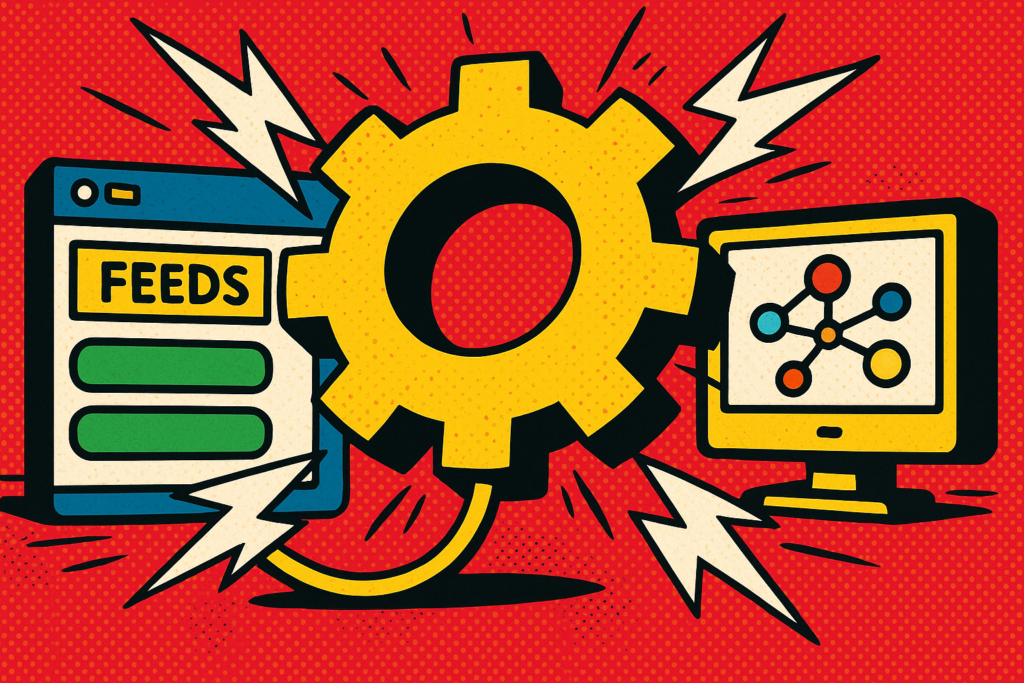
Feed triggers control when your integration feed runs. In the case of the Asana add-on for Gravity Forms, a feed trigger determines exactly when a task will be created in Asana.
Form Submission (Free)
This is the default trigger available to all users.
When selected, the feed will run immediately after a form submission. That means as soon as someone submits the form, the configured Asana task will be created.
Key points:
- Always available (Free and Premium).
- The most common option for simple workflows.
- If you want a feed to run here and on another event, you’ll need a separate feed for each trigger.
Subscription Canceled (Premium)
This trigger runs when a subscription linked to a selected payment feed is canceled.
You must select the related payment feed from the dropdown. If a subscription attached to that payment feed is canceled, the Asana task will be created.
Key points:
- Requires a payment add-on and an active payment feed.
- Useful for follow-up actions when a subscription ends (e.g., offboarding).
Payment Failure (Premium)
This trigger runs when a payment associated with an entry from the form fails.
No additional configuration is needed apart from selecting this option.
Key points:
- Works with any payment add-on.
- Ideal for workflows that need to track and resolve failed payments.
Notification Sent (Premium)
This trigger runs when a selected Gravity Forms notification is sent.
You’ll need to pick the notification from the dropdown.
Key points:
- Flexible — you can tie actions to specific communication events.
- Can be used for “task after email” scenarios.
Notification Failure (Premium)
This trigger runs only when Gravity Forms registers that a selected notification has failed to send.
Like the Notification Sent trigger, you must select the notification.
Key points:
- Only works for failures Gravity Forms detects.
- Useful for alerting a team when important notifications aren’t delivered.
Using Multiple Triggers
If you need a feed to run on more than one event (e.g., Form Submission and Subscription Canceled), you must create separate feeds — one for each trigger.
If most of the settings are the same, you can duplicate the feed and just change the trigger instead of creating it from scratch.
Conditional Logic
You can pair any trigger with Conditional Logic to control when the feed actually runs. This is useful if you only want tasks created under certain circumstances.
Future Triggers
Additional triggers will be added in the future based on user requests and feedback. If you have a use case that isn’t covered, let the team know.