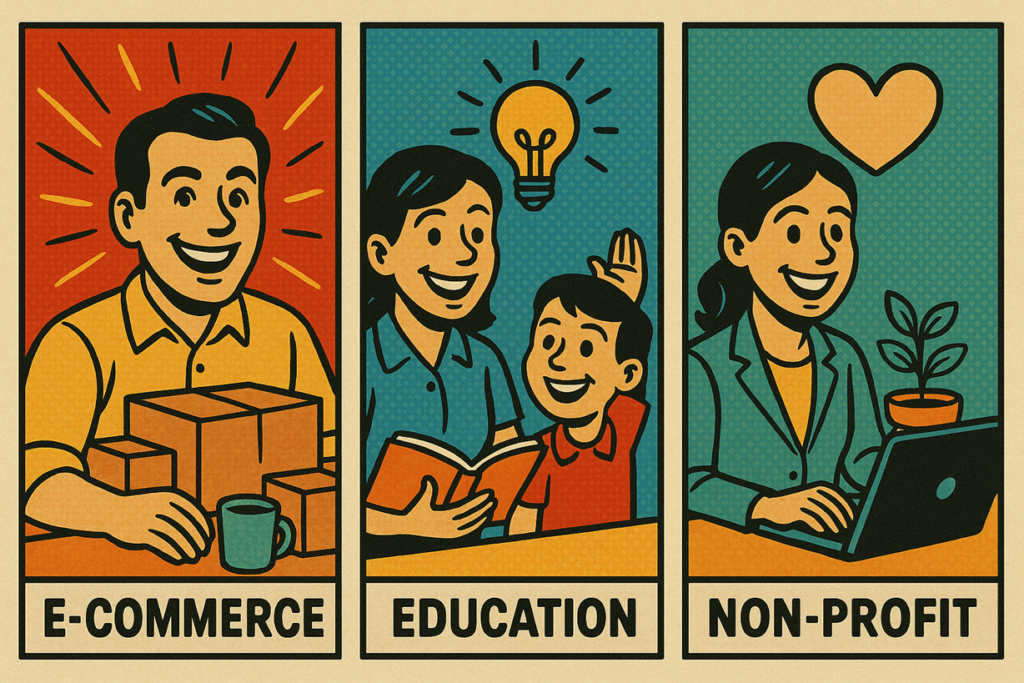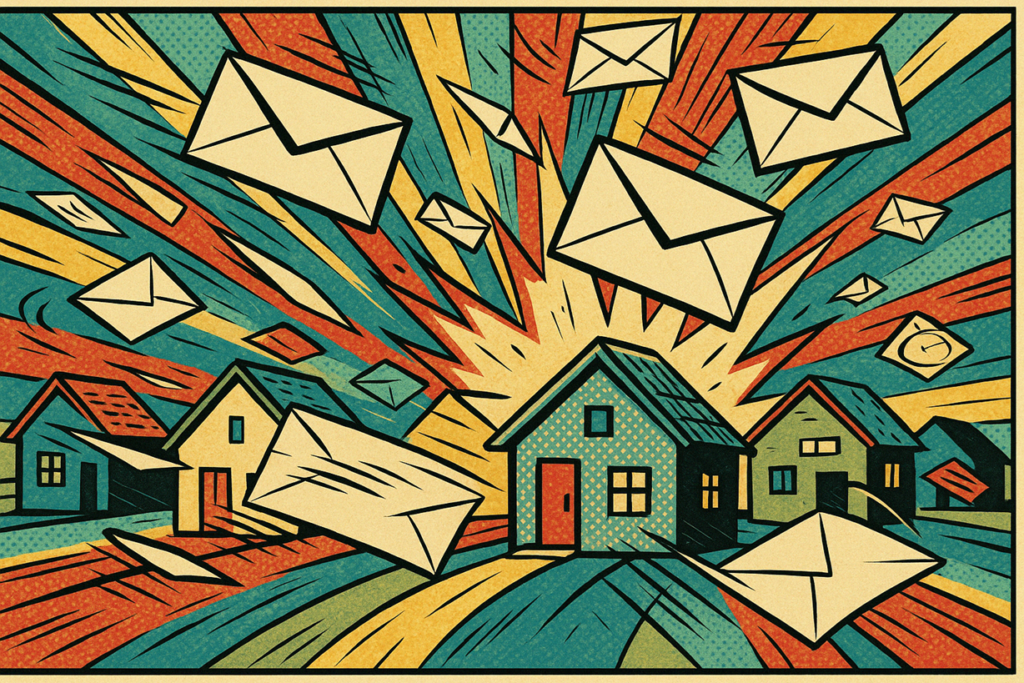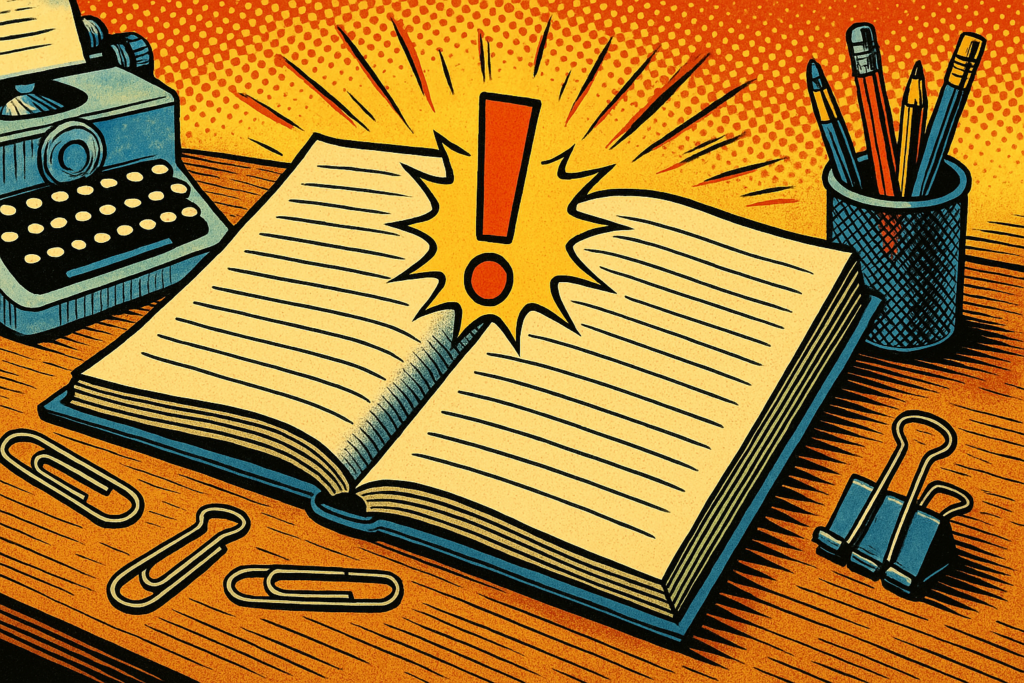or
or
Learn More About This Plugin:
Getting Started
Mass Email Notifications for Gravity Forms is a powerful plugin designed to extend the capabilities of your Gravity Forms by allowing you to send mass email notifications to users who have previously filled out any other form on your site.
Whether you’re running a campaign, sending updates, or simply notifying a specific group of respondents, this plugin makes it easy to reach your audience with just one form submission.
By leveraging Gravity Forms’ built-in email fields and intuitive interface, you can send personalized notifications to multiple recipients with ease.
For advanced users, the premium version offers robust filtering options, allowing you to target specific entries based on conditional logic.
Configuration
Before you can set up a feed you must configure your email sending limits in the Settings tab based on your hosting provider’s restrictions. You can enter the maximum number of emails you want to send per minute, per hour, per day and/or per month. It is recommended to set the limit to a value that is lower than your plans limit to allow for other emails to be sent from this site. Please enter all the relevant limits for your hosting provider and plan. The daily limit can be set to either the number of emails sent in the last 24 hours or to reset at midnight. The default is midnight. The monthly limit by default will reset at midnight on the first of the month. However, you can enter a custom day of the month if you need to (just provide the number, e.g. if your plan resets on the 15th of the month enter 15). If you are unsure of your limit please contact your hosting provider. Note that your email provider may not be the same as your hosting provider. Also take into account that your limit includes all sites on your email provider’s account. So if you are installing this plugin on multiple sites, you should split the limits between them.
After that you can create a new feed or manage existing ones under Forms > Forms > Settings (under the desired form) > Mass Notifications.
Set up a new feed you need to configure the following:
Enter a unique name for the feed that will let you easily identify it.
You can configure a label for the feed. Merge tags can be used to make the label unique for each batch. The label will be displayed on the batches table to help identify each batch. The default is the feed name with the entry ID.
Configure whether to filter out duplicate email addresses. When filtering is active the first entry found (the most recent) will be used to create the email. The default it to filter.
Configure where you want to receive an email notification each time the plugin processes a batch. (The batch might not be completed. The email will be sent when the plugin is done processing at the moment; either because the batch is completed or because an hourly limit is reached.) The default if you don’t provide an address is to use the site’s admin email address. You can also opt out of this email notification entirely if you would like. Default is to send the notification. Note: This email address will also be used upon encountering certain errors to notify you of the problem.
After that you should select a target form. This is the form the plugin will collect the email addresses from. There will be a brief page load upon selecting while the plugin retrieves the relevant data. This field is no longer required, although it is reccomended in most cases. Not selecting it is useful in a case where premium users just want to upload target emails from a csv collecting from entries also.
You will then be presented with a dropdown menu of all the email fields from the target form. Select the field you want to use for sending. When the feed runs any entry that has a value in the selected field will be added to the batch.
Then you could select a notification from the current form as your template. You will be presented with the From Name, From Email, Reply To, Subject, and Message of the selected notification. You can edit them if you would like (just make sure to save the changes here on the feed). Please note that if you edit the template, then select a new notification without saving the changes, the changes will be lost. After saving the changes, they will be available under that notification. (If you save the changes and then select a new notification, and then go back to the first notification, the changes will NOT be shown. You must refresh the page in that case to view what you currently have saved.)
You can use merge tags from the target form to build the email subject and message. Scroll to the “Mass Email Form Fields” section in the merge tag dropdown to see the available fields.
Premium users can set fallback values for merge tags in the Message field. As you add merge tags to the editor a little gear icon will appear next to the merge tag dropdown. Clicking on it will add a modal in which you can input a fallback value. For regular merge tags you can only save a fallback which will be used if the merge tag is empty after processing. For merge tags from the target form you can also pick a column from the CSV file to use as the fallback. In that case, if you use a CSV to add emails to the batch, for each email from the CSV the corresponding value will be used as the value for the merge tag. If the merge tag is empty after pulling the value from the CSV, the fallback value will be used if configured.
You can optionally set up conditional logic to filter which entries receive the notifications. Regular conditional logic based off the feed form is available on all plans. Special conditional logic based off the target form is available only on the premium plan. With the premium conditional logic you can filter out entries based on the value of a field in the target form. Any entry that does not meet the specified criteria will not be added to the batch.
Lastly, with the premium plan you can choose to use csv files uploaded to the form to add entries to the batch. Any emails under an “email” column will be added to the batch. This is useful if you want to send emails to a list of people who may not be in your entry data. Please note that at this time if you upload a csv file, merge tags from the target form will not be processed properly as there is no entry data available to process the merge tags. In the future, we plan on adding an option to enter a default/fallback value for the merge tag if the entry data is not available.
As forms are submitted batches will be created and cron jobs scheduled to process them. All batches can be viewed in the Settings page. The cron job will be scheduled for 5 minutes after creating the batch if there is no existing scheduled cron job. This is to provide you with time to review the batch if needed.
As long as there are unprocessed batches there will be an hourly cron job scheduled to process them. If you configured a per minute limit and that is reached while processing a batch, the cron job will stop in the middle and restart 10 minutes later. This is to prevent emails from being marked as spam.
If you reach your hourly limit the cron job will stop there and leave the rest of the batch for the next run.
If you reach your daily limit all cron jobs prior to when it resets will be canceled.
If you reach your monthly limit all cron jobs prior to it’s reset will be canceled.
There will be a display for each of your configured limits showing you how many emails out of your set amount you have sent.
Upon sending an email the entry used to create the email should have an entry note from GF that the email was sent. When the batch is completed the entry used to create the batch will have a note.
You will also be able to see when the next cron job is scheduled for (if there is one) and toggle it. If you press the button while there are no cron jobs it will be scheduled for 5 minutes after the current time. Otherwise, it will cancel current jobs.
There will also be 4 tables to view all your batches. There will be a table for In Progress, Completed, Failed, and Canceled batches. You can expand or collapse each table by clicking on the table header.
The table will show basic information about the batch and allow you to perform any of the relevant actions on the batch: send/resend, cancel, or complete. If you mark a batch as complete, it will not be processed by the cron job. However, you can always click the resend button later.
Clicking the (re)send button will process the batch outside of the cron job and will be done immediately. However, your rate limits will still be applied.
You can also click on a batch to see more details about it.
Once an entry is deleted (not just trashed, but deleted permanently) any batches associated with that entry will be deleted.
In the future we plan on adding a premium feature that will allow you to edit individual entries in the batch as well as perform the same actions you can on a batch level (send/resend, cancel, or complete).
Once a week the plugin will check for any old batches and will delete them. You can configure on the Settings page what is called “old”. The default is 1 month.
Important Notes
Additional functionalities will be added in future versions.
This plugin works best when your website is configured to send emails via SMTP.
Top Industries That Benefit Most from the Mass Email Notifications Plugin for Gravity Forms
Manually emailing hundreds of customers is tedious—but for some organisations it’s a daily bottleneck. That’s…
Why Your Business Needs the Mass Email Notifications Plugin in 2025
Running a business today means staying connected—with customers, clients, leads, and everyone in between. If…
How to Make the Most of the Mass Email Notifications Plugin for Gravity Forms
The Mass Email Notifications for Gravity Forms plugin gives you a way to stay in…
Back to School, Back in Touch with Mass Email Notifications for Gravity Forms
As the school year begins, a unique window of opportunity opens up for community organizations,…
How Users Can Follow Gravity View Single Entry
How do you let a user get notified when an entry is updated in a…
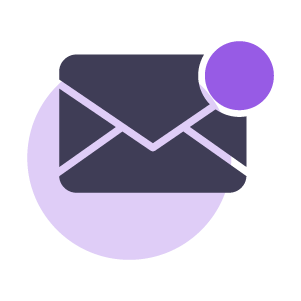
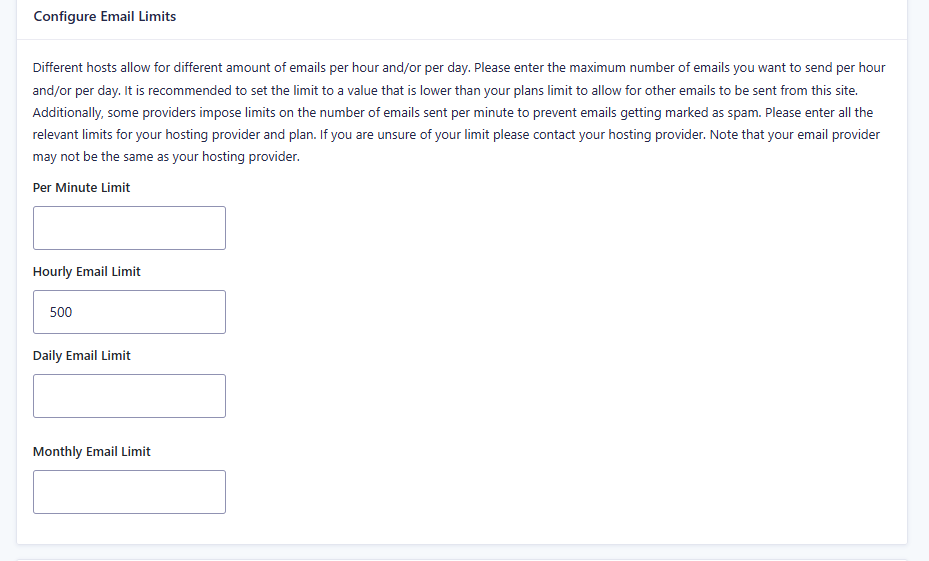
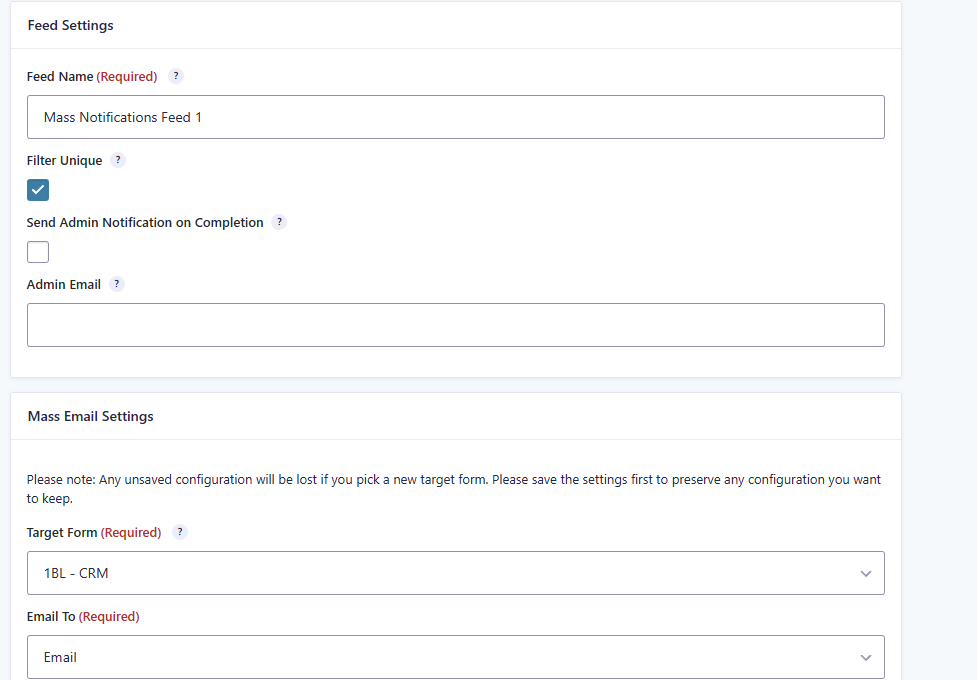
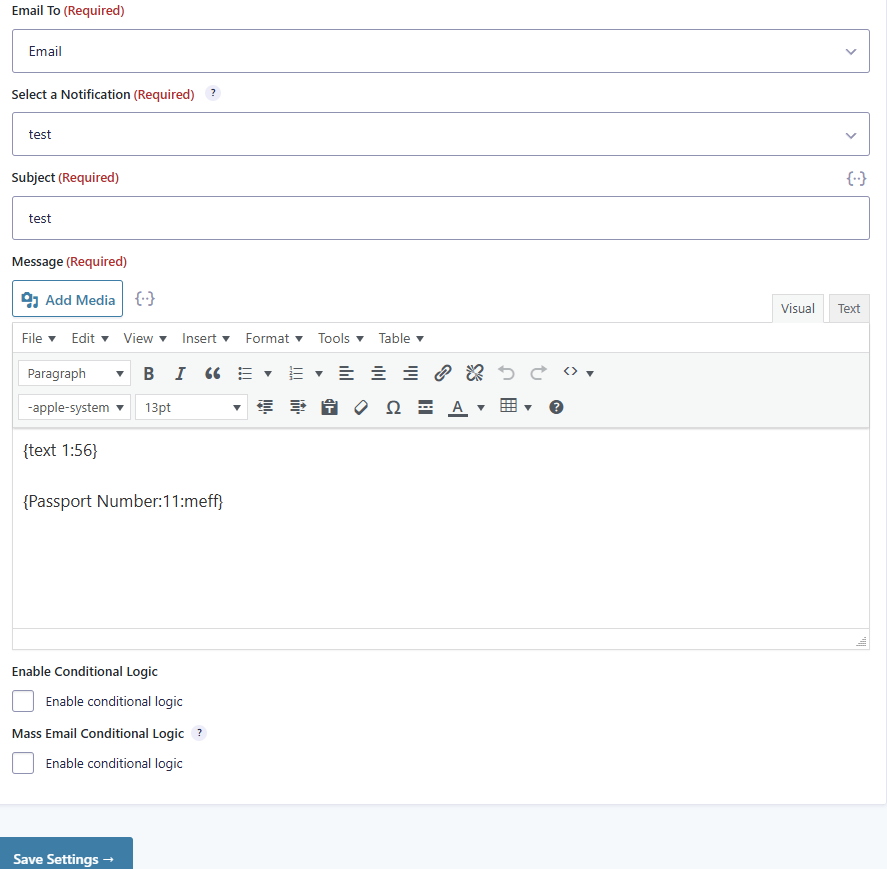
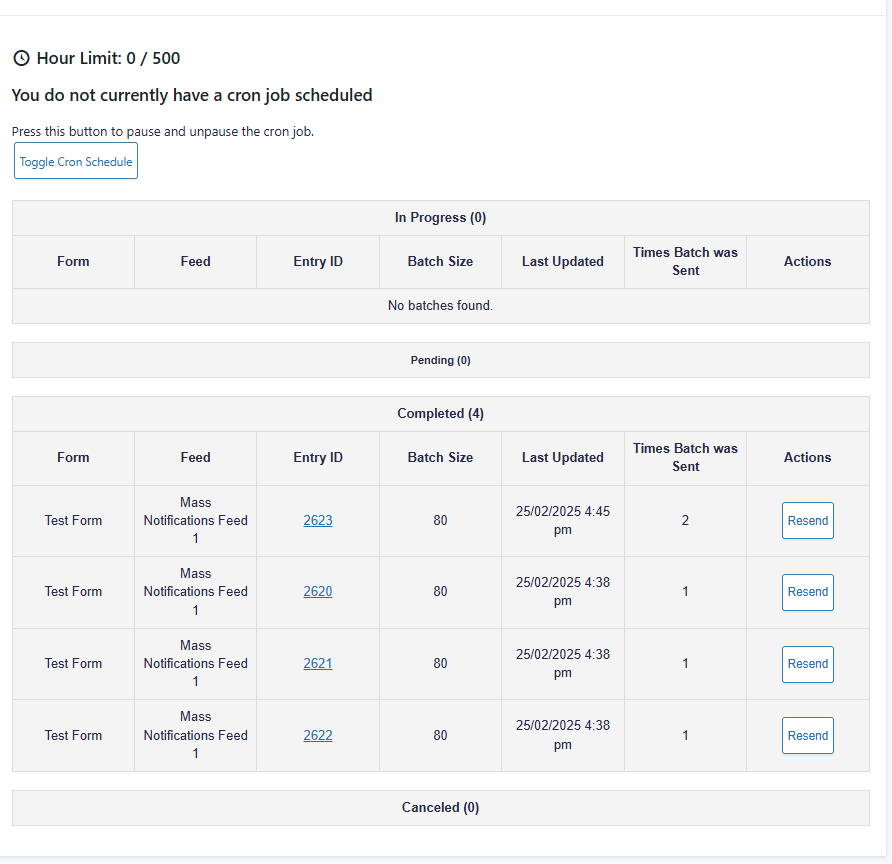
Key Features
Bulk Send Notifications: This feature allows you to send mass email notifications to all entries from a selected Gravity Form. Whether you’re targeting a large group or just a few recipients, you can do it all with a single form submission. This is perfect for sending newsletters, updates, or reminders without the need to manually enter each email address.
Conditional Logic Filtering: With the premium version, you can refine your email targets using conditional logic. This means you can filter entries based on any field within the target form, such as specific responses, dates, or custom criteria. This feature ensures that your emails are sent only to the most relevant recipients, enhancing the effectiveness of your communication.
Utilize Built-In Email Fields: The plugin fully integrates with Gravity Forms’ native email fields, ensuring seamless functionality. You don’t need to worry about compatibility issues or complex configurations—just select the email field from your form and start sending notifications immediately.
User-Friendly Interface: The plugin integrates directly within the Gravity Forms feed configuration area, providing a seamless experience. The intuitive interface makes it easy for users of all technical levels to set up and manage their mass email notifications. You can configure everything in just a few clicks, without needing to leave the familiar Gravity Forms environment.
Batch Management: View and manage your email batches directly from the settings page, allowing you to track the progress and status of your mass email campaigns.
CSV Import (Premium): Premium users can upload CSV files to add additional recipients to their email batches, providing more flexibility in managing recipient lists.
Email Throttling: Built-in but configurable email throttling ensures your mass emails stay within your hosting provider’s sending limits, preventing potential delivery issues.
Bulk Send Notifications
Conditional Logic
Email Fields
Friendly Interface
Key Benefits
Efficient Communication: With the ability to send mass emails from a single form submission, you save time and effort. Instead of manually sending emails to each respondent, you can automate the process and ensure that everyone who needs to receive the message gets it immediately. This efficiency is crucial for large campaigns, event notifications, or any scenario where timely communication is key.
Targeted Messaging: The conditional logic feature in the premium version allows you to send targeted messages to specific respondents based on their form entries. This ensures that your communications are relevant and personalized, increasing engagement and response rates. For example, you could send follow-up emails only to users who expressed interest in a particular product or service.
Seamless Integration: By leveraging Gravity Forms’ existing email fields, the plugin integrates smoothly into your existing workflows. There’s no need for additional plugins or complex setups—everything works out of the box, reducing potential technical issues and ensuring a hassle-free experience.
User-Friendly Setup: The intuitive interface makes it easy to set up and manage mass email notifications, even for users with limited technical expertise. This accessibility means that anyone on your team can handle email campaigns, reducing the dependency on specialized knowledge or external help.
Scalable Solution: Whether you’re managing a small list or a large database of form entries, this plugin scales to meet your needs. As your business grows and your communication needs become more complex, the plugin can handle the increased load without compromising performance or reliability.
Efficient Communication
Targeted Messaging
Seamless Integration
User-Friendly Setup
Scalable Solution
Ideal Use Cases
The plugin is particularly beneficial for a variety of users and websites, enhancing their client communication capabilities.
For business owners, Mass Email Notifications for Gravity Forms streamlines customer communication, making it easier to reach out to clients, prospects, or stakeholders quickly and efficiently. By automating the process of sending mass emails based on form submissions, business owners can ensure that critical updates, promotional offers, or important announcements are delivered to the right audience without manual effort. This not only saves time but also enhances customer engagement and fosters stronger relationships, driving growth and improving customer satisfaction.
Marketing teams can greatly benefit from this plugin by leveraging its ability to send targeted email campaigns based on user behavior and form submissions. The conditional logic feature allows marketers to segment their audience and deliver personalized content that resonates with specific groups, leading to higher open rates and conversions. Whether it’s a product launch, a promotional campaign, or a follow-up after an event, this plugin helps marketing teams execute their strategies more effectively, maximizing the impact of their efforts.
For nonprofits, communication with donors, volunteers, and supporters is crucial. Mass Email Notifications for Gravity Forms enables nonprofits to easily reach out to their community with updates, fundraising appeals, event invitations, and more. The ability to filter recipients based on previous form entries allows nonprofits to tailor their messages, ensuring that each email is relevant and impactful. This targeted communication helps build stronger connections with supporters, increasing engagement and fostering a sense of community around the nonprofit’s mission.
Educational institutions can use this plugin to manage communications with students, parents, faculty, and alumni effectively. Whether it’s sending out important announcements, event invitations, or reminders, the plugin makes it easy to ensure that the right people receive the right information. The ability to filter recipients based on specific criteria, such as enrollment status or participation in certain programs, allows institutions to deliver more relevant and timely communications. This improves the overall efficiency of communication within the institution, helping to keep all stakeholders informed and engaged.
Project Management Teams
E-commerce Websites
Marketing Agencies
Educational Institutions
Changelog
These are the major changes we’ve made to the plugin:
== Changelog ==
= 1.2.6 =
- Premium users can now set a default value for merge tags in the email message. Helpful when the value will be empty or adding emails from a CSV.
- Added a weekly cron job to clean up old email batches.
- Users can now create a feed label, using merge tags, to make unique identifiers for each batch.
- Some UI/UX enhancements.
- Fixed a PHP warning about empty array keys.
= 1.2.5 =
- You are no longer required to pick a target form. This is useful for premium users who just want to upload csv.
- You are also no longer required to pick a notification as a template. This allows for more control and customization.
= 1.2.4 =
- Added option to disable auto-formatting of email message
- Fixed some bugs regarding the entry note and admin email at the end of a batch.
- Fixed a bug that when clicking on a send batch button, after that batch it looked for other pending or in-progress batches. Now it only sends that batch.
- Set pending table to open by default
- Added timestamp to admin email notifications subject for easy differentiation of emails
- Removed admin email field toggling behavior when clicking checkbox
= 1.2.3 =
- Premium users can now use merge tags from current form in mass email conditional logic.
= 1.2.2 =
- Fixed a bug where viewing the batches tables after an entry had been deleted would cause a critical error.
- Some small UI enhancements.
= 1.2.1 =
- Fixed a bug where the database table necessary for new plugin functionality would only be created on plugin activation not update.
= 1.2.0 =
- Introducing email throttling to ensure users stay within hosting limits and to prevent server overload.
- Created a settings page to manage email limits and view and manage batches.
- Can stop and start the cron job that processes email batches.
- Can mark un-sent batches as complete or canceled.
- Can send or re-send any batch.
- Can now configure on a per-feed basis whether to filter out duplicate email addresses.
- Can configure on a per-feed basis whether to email an admin when the cron job is done processing all emails it can.
- Premium users can use csv files uploaded to the form to add additional recipients to their email batches.
- Can now duplicate the feed.
- Resolved a conflict with the Members plugin.
- Various other UI/UX enhancements.
= 1.1.6 =
- Turned plugin into feed for more intuitive use and more control.
- Updated Freemius SDK. Security patch.
= 1.1.5 =
- Send the mass emails in the background to not hold up the form submission.
- Fixed Mass Email target form merge tags displaying weirdly under certain circumstances.
= 1.1.4 =
- Fixed a bug that caused a fatal error under certain circumstances
- Allowed access to target forms merge tags immediately upon selection instead of waiting until saving form
- Added logging
= 1.1.3 =
- Minor bug fixes with the conditional logic
= 1.1.2 =
- Some bug fixes regarding the conditional logic.
- Added logos.
= 1.1.0 =
- Added merge tags from target form to the notification.
- Misc. bug fixes.
= 1.0.0 =
- Initial release.