or
or
Learn More About This Plugin:
Getting Started
After activating the plugin, go to the settings page (Forms/Settings/Asana Integration or GravityOps/Asana Integration/Settings or just click on the settings link under the plugin name). Follow the instructions on the first page to create your own Asana app which you will use to connect the plugin to your Asana account.
Continue to the 2nd page of the setup. There you should copy the clientID and client secret from your newly created Asana app into their respective fields and save the settings.
These are sensitive credentials, especially the client secret, so keep them secure and don’t give them out! You can always access them again if you need to by checking out your app information. Just click on the link on the 1st or 2nd page and select you app. We encrypt your client secret before storing it in your database for extra security.
Now you will be able to navigate to the next page. Follow the instructions there and navigate to the next and last page.
Hit the button and you should be good to go. If you have any issues try this process again. If the issue persists please reach out.
Typically you won’t need to repeat this process, but under certain circumstances beyond our control, due to problems with the API you might need to repeat steps 2 and 4 (entering the client information and pressing the button). This should be a rare occurrence, and will maybe never happen, but if it does the plugin will let you know.
Please note that this authorization is for yourself and others who have access to your Gravity Form feeds. We do not access your Asana account, nor does Gravity Forms. This is why you need to create your own Asana app initially.
Configuring an Asana Feed
Now you are ready to create a feed. To do this, go to the form for which you want to create a feed, go to settings, and click on Asana Integration.
You can make the feed conditional, allowing you to create multiple feeds that process your form and create different tasks under various conditions.
The task name and description have merge tags enabled so you can integrate form fields or entry properties if you would like. If somehow the task name is left empty (despite being required; perhaps the field the merge tag referenced was empty) the name of the task will be “Unnamed” to prevent the task from being lost.
The due date can be assigned x amount of minutes, hours, days, weeks, months or years from the form submission (feed processing), and from or before a specific date or entry/form meta. You can also press the little plus button next to the radio buttons to combine different options like weeks and days and hours. If the due date couldn’t be created as desired (you mapped to an incompatible entry field for example) it defaults to using form submission.
You will also have an option to select from all of your available tags to add to the task upon creation.
You must select at least one assignee. Although not widely known, the Asana UI allows assigning a task to multiple users, which creates a separate task for each user.
You can also choose multiple projects to add the task to. If you have the premium version there is a checkbox on the bottom of the page you can use to toggle showing custom fields. The page will reload with/without the custom fields upon clicking the checkbox. While it is selected the custom fields displayed will change in real time according to your selected projects.
Likewise, if you have the premium version there will be a similar checkbox next to the projects select field that will toggle displaying a select field per project with all the sections for that project.
For custom fields of type select you will be presented with a drop down with all available options (and if the field is a multi select you will be able to pick more than one). You will additionally be presented with the radio fields and dropdowns (for single select) or checkboxes and multi selects (for multi selects) on your Form. If the field is of type date you will be presented with a date picker to assign a date and time. If the field is of type people you will have a multi select with all available users (exactly like the assignees field). If the field is of type text or number you will have a field map to assign a value to the field. Take care in mapping to a number field. If the selected field is not a number it may be converted in ways you don’t expect and you will have unwanted results. We do not support integration with the formula or ID custom field types as their values are auto generated and are read only.
Additionally, you can add collaborators to the task.
Lastly, if you have the premium version, you can now choose to upload any files submitted with your form via the File Upload field directly to the task created.
When the task (or backup task) is created an entry note with a link to the task will be saved. Likewise you can set a notification to be sent when the initial task is created, backup task is created, or if the backup task also fails. You can insert the link of the task in the notification with the use of the custom ‘Task Link’ merge tag.
You can also set the feed to run as a Gravity Flow step instead of on form submission if you use Gravity Flow.
Premium users now have the exciting ability to use a Gravity Flow step to keep their task synced and updated with their flow! Just choose the Update Task step and the rest should be familiar already.
Additionally premium users can now select additional triggers to create tasks on. As of now the additional key events that can be used as feed triggers are 1) if a payment subscription is canceled 2) if a payment fails (single or subscription) 3) if a selected notification is sent 4) if a selected notification fails to send. More events will be added in the future as additional triggers.
We are open to changing or adding functionalities based on user feedback.
Important Notes
Additional functionalities will be added in future versions.
If something goes wrong with the field mapping, the task may not be created or may not be created as expected, so pay close attention.
We try to account for errors and handle them as best as possible, but we can’t cover every case. If something goes wrong, we will try to create a backup task with all the desired information so you can manually create it.
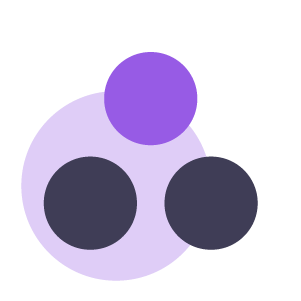
Getting Started Screenshots
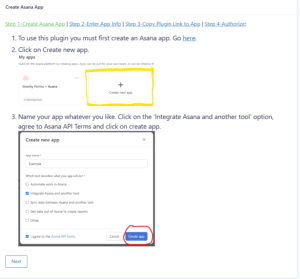
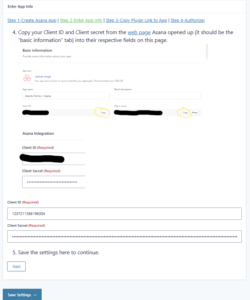
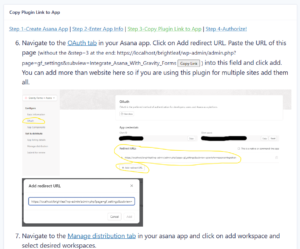
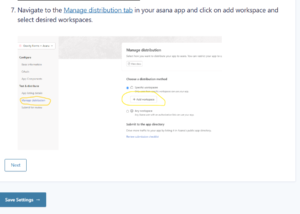
Feed Configuration Screenshots
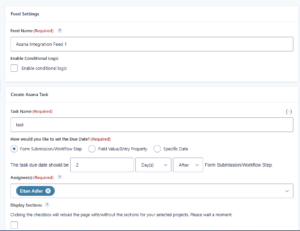
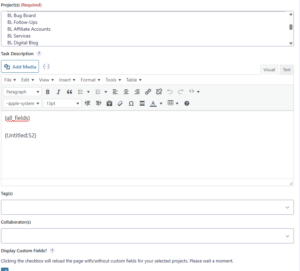
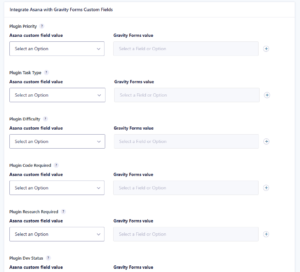
Workflow Step Screenshots
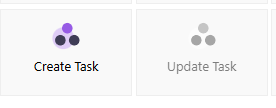
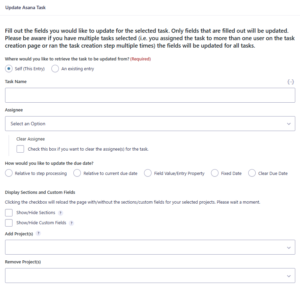
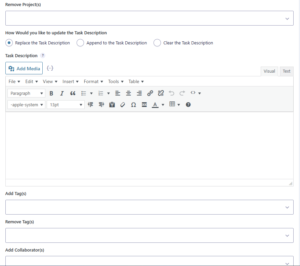
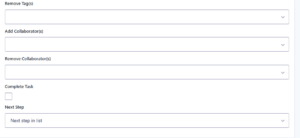
Key Features
The plugin offers a seamless solution for integrating Asana with Gravity Forms, ensuring efficient task management. One of its standout features is the Automatic Task Creation capability, which effortlessly converts Gravity Form submissions into Asana tasks. This automation eliminates the need for manual data entry, significantly reducing the chance of overlooking important tasks.
The plugin also boasts Custom Field Mapping, allowing users to map Gravity Form fields to various Asana task attributes such as task name, description, and the due date. For those using the premium version, mapping to custom fields is also supported, providing an enhanced level of task detail and organization.
Leveraging Conditional Logic, users can set specific conditions under which tasks are created. This ensures that only relevant and actionable tasks are generated, aligning with the needs of the project and the team. Additionally, the Real-Time Sync feature ensures that tasks are created in Asana immediately upon form submission, providing instant updates to team members and keeping everyone aligned.
The plugin allows for Task Customization, where users can utilize dynamic content from form submissions to personalize and detail their task entries. This flexibility helps in creating more meaningful and context-rich tasks. The User-Friendly Interface further enhances the experience by offering an intuitive setup and configuration process within the Gravity Forms settings, requiring no coding knowledge.
Security is a paramount concern addressed by the plugin through Secure API Connections using OAuth2. This ensures that only authorized users can configure the integration, with additional security measures like state checks and PKCE to bolster protection.
Overall, the plugin is designed to streamline task management, enhance productivity, and maintain robust security, making it an invaluable tool for teams using Gravity Forms and Asana.
Automatic Task Creation
Custom Field Mapping
Conditional Logic
Real-Time Sync
Task Customization
User-Friendly Interface
Secure OAuth2 Connection
Key Benefits
The plugin offers a range of benefits that significantly enhance workflow and productivity. Increased Efficiency is a key advantage, as automating the task creation process saves valuable time and minimizes the risk of human error. By eliminating the need for manual data entry, teams can focus on more critical aspects of their projects.
With Enhanced Productivity, teams can quickly assign and track tasks generated from form submissions. This streamlined process ensures that tasks are promptly delegated and monitored, allowing for a more organized and efficient workflow. The plugin’s capability to automatically convert form entries into actionable tasks enhances overall team performance.
Improved Accuracy is another vital benefit, as the plugin ensures that task details are precise and consistent by pulling information directly from form entries. This eliminates discrepancies and ensures that all necessary information is accurately transferred, leading to more reliable task management.
The plugin also offers Scalability, allowing teams to easily manage and scale their task creation process as the volume of form submissions increases. This flexibility ensures that the system can grow with the team’s needs, accommodating an expanding workload without compromising efficiency or accuracy.
Overall, these benefits make the plugin an essential tool for any team looking to enhance efficiency, productivity, accuracy, and scalability in their task management processes.
Increased Efficiency
Enhanced Productivity
Improved Accuracy
Scalability
Ideal Use Cases
The plugin is particularly beneficial for a variety of users and websites, enhancing their workflow and task management capabilities.
Project Management Teams will find the plugin invaluable as it streamlines task assignment and tracking, ensuring that all tasks are promptly created and accurately detailed from form submissions. This automation leads to increased efficiency and improved team productivity, allowing project managers to focus on overseeing projects rather than manual data entry.
E-commerce Websites can leverage the plugin to handle customer orders and inquiries efficiently. By automatically creating tasks for each form submission, such as customer orders or support requests, e-commerce teams can ensure that no order is overlooked and that customer issues are promptly addressed. This enhances customer satisfaction and operational efficiency.
Marketing Agencies will benefit significantly from the plugin’s ability to manage and track client requests and campaign tasks. By integrating Gravity Forms with Asana, marketing teams can ensure that every client submission is converted into a detailed task, facilitating better organization and timely execution of marketing strategies. This leads to improved client satisfaction and agency productivity.
Educational Institutions can also greatly benefit from the plugin. Whether managing student submissions, event registrations, or administrative tasks, the plugin ensures that all form entries are seamlessly converted into tasks. This improves the accuracy and consistency of task management, allowing educational institutions to handle increasing volumes of submissions efficiently.
In summary, project management teams, e-commerce websites, marketing agencies, and educational institutions are among the primary users that will benefit from the plugin, enhancing their efficiency, productivity, accuracy, and scalability in task management.
Project Management Teams
E-commerce Websites
Marketing Agencies
Educational Institutions
Changelog
These are the changes we’ve made to the plugin:
= 1.6.10 =
- Added the option to not set a due date for created tasks.
= 1.6.9.2 =
- Fixed a plugin conflict with GC Google Sheets
= 1.6.9.1 =
- Fixed a bug causing critical errors when using Gravity Forms version 2.9.0 or lower.
- Fixed a bug causing tasks not to be created in some circumstaces.
= 1.6.9 =
- Added additional triggers for task creation. Now, in addition to form submission, premium users can create a task upon various notification and payment related events. More triggers to come!
= 1.6.8 =
- Switched the library used to connect to Asana. This comes with security and performance benefits as well as better error handling.
= 1.6.7.1 =
- Added instructions to deal with Asana new scopes requirment.
= 1.6.7 =
- Fixed menu tabs when viewing Account or Contact Us pages.
- Fixed a bug where Asana client ID and client secret would be lost sometimes. Credit to @ewabanisbored.
- Corrected some typos.
- Resolved an issue with some special characters displaying as HTML entities in task descriptions.
= 1.6.6 =
- Fixed a bug that would cause task creation to fail if there were unmapped multi select custom fields in the selected project.
= 1.6.5 =
- Improved handling of Asana custom date fields by giving them a field map.
- Fixed a bug with Asana custom number fields where in some cases the decimal points would not be preserved.
= 1.6.4 =
- Fixed a bug that threw fatal errors if using php lower than 8.2
= 1.6.3 =
- Fixed a conflict with the Members plugin.
- Allow users to duplicate the feed.
- Improved Asana token refresh logic.
- Lowered required PHP to allow larger audience to use the plugin.
= 1.6.2 =
- Updated the Freemius SDK. Security patch.
= 1.6.1 =
- Improved automatic token refresh logic.
- Added support for mapping the new Multiple Choice fields to Asana custom fields.
- Improved error handling.
- Various UI/UX enhancements.
= 1.6.0 =
- Added a GravityFlow workflow step that allows updating the task.
- Improved UI in a few areas
- Misc. improvements and bug fixes
= 1.5.4 =
- Fixed a broken redirect on plugin activation
- Improved logging
- Fixed a bug causing critical errors under certain circumstances
= 1.5.3 =
- Improved formating of task description when using rich text
= 1.5.2 =
- Enhanced mapping of GF fields to Asana custom fields (radio and dropdown to single select and checkboxes and multi select to multi-select).
- Added Gravity Ops logo
= 1.5.0 =
Users of the premium version can now choose which section of the selected projects to add the task to.
Moved the plugin page to a new menu under GravityOps instead of under the Forms menu.
Misc. bug fixes and code enhancements.
= 1.4.0 =
- Added capability to set the feed to run as a Gravity Flow step.
- Added a button to copy your link into your clipboard in the third section of instructions on the settings page.
- Misc. bug fixes.
= 1.3.0 =
- Various bug fixes
- UI and security enhancements
- Added more options for choosing task due date
= 1.2.0 =
- Added file uploading for premium users
- Bug fixes and UI enhancements
= 1.1.0 =
- Updated how user picks Due Date to make it more practical
- Added support for notifications
- Bug fixes and UI enhancements









