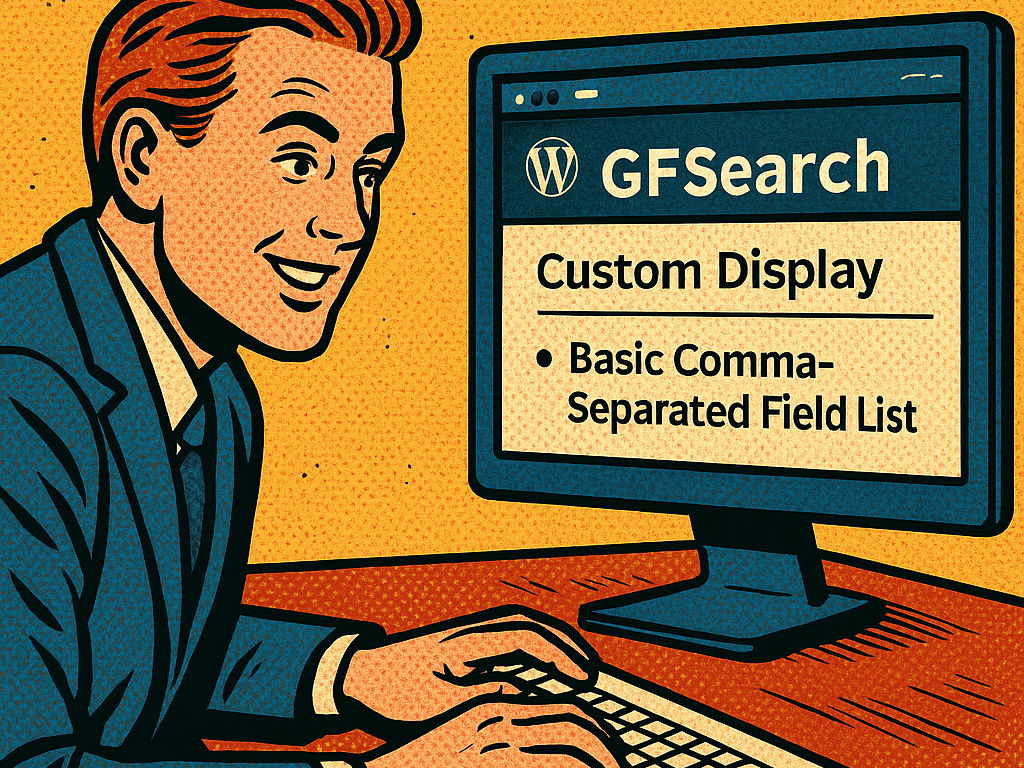
- Basic Comma-Separated Field List Display
- Custom Display String with Placeholders
- Placeholder Formats
- Default Values for Placeholders
- Placeholder Behavior Notes
- Special Placeholders
- Nested Shortcodes
The display attribute for GFSearch controls what is shown for each matching entry. You can use it in two different formats:
1. Basic Comma-Separated Field List
You can pass a simple comma-separated list of field or property IDs, like:
display="13,14,15"- This will output the values of fields 13, 14, and 15 for each matching entry.
- By default:
- Single field per entry → results are separated by commas
- Multiple fields per entry → fields are separated by commas; entries are separated by semicolons
- You can override the entry separator with the
separatorattribute (supports HTML). - Note: The behavior of the separator applies to both the basic comma-separated field list and the custom
formatting with placeholders options. The separator is only applied when there is more than one entry returned by the
search. To configure a blank separator, enter__none__.
2. Custom Display String with Placeholders
You can build a custom display using placeholders inside a string. This gives you full control over formatting, including HTML, text, and shortcodes.
display="Name: {13}, Email: {14}"Placeholder Formats
You can use placeholders to insert entry values into the output:
{id}– standard numeric field or entry property (e.g.,{13},{id},{form_id}){gfs:id}– for non-numeric properties when used in contexts where merge tags may be parsed, such as Gravity View custom content widgets, confirmations, or notificationsgfs:id– used only in nested shortcodes- Tip: Use
{id}for most numeric fields, and{gfs:id}for text-based meta likecreated_by,date_created, etc.
Default Values for Placeholders
You can include a fallback/default value inside a placeholder using ;:
{5;No Name Found}
{gfs:created_by;Current User}- Only curly-brace formats (
{}) support default values. - Plain format (
gfs:id;default) is not supported.
Placeholder Behavior Notes
- If the first placeholder in your display string resolves to an empty value, the entire result will be treated as empty and skipped (unless a default value is configured).
- Always match placeholders to real field or entry property IDs in your form.
- Avoid nesting
"inside thedisplaystring if you’re already using double quotes to wrap it — prefer single quotes inside instead.
display="<a href='mailto:{13}'>{13}</a>" ✅
display="<a href="{13}">" ❌Special Placeholders
- {num_results} or {gfs:num_results} will be replaced with the total number of results returned.
Useful when using limit=”all” or for showing counts like: “{num_results} entries found.” - To see which keys are available for use in the display or search attributes:
This will return a list of all meta keys for the matched entry. You can customize the layout with theseparatorattribute. - Tip: You can also find meta-keys by hovering or clicking on column headers in Forms → Entries in the WP admin. The meta key appears in the URL.
Nested Shortcodes
You can include shortcodes inside the display attribute using double curly braces ({{ ... }} syntax). This allows you to embed other shortcodes—like gravitymath, gfsearch or any other shortcode—within the output for each entry. Read more about nesting shortcodes in GFSearch here.