Introduction
Kanban boards have become one of the most popular ways to manage workflows, track progress, and keep teams aligned. They make it simple to visualize tasks and move them forward through different stages.
Now, that same approach is available right inside GravityView with the new Kanban View for GravityView (KV4GV). Functioning as a native GravityView View Type, it appears alongside List, Table, and DataTables. In just a few steps, you can transform your Gravity Forms entries into a drag-and-drop Kanban board that updates in real time as you move cards across columns.
Two Different Approaches to Kanban in Gravity Forms
When we set out to build Kanban View for GravityView (KV4GV), we weren’t the only ones exploring how Kanban could work with Gravity Forms. Around the same time we started exploring the possibilities, GravityKit released GravityBoard — a powerful plugin that lets you create Kanban boards through a feed-based system with features like due dates, assignments, notes, and checklists.
GravityBoard is a great option, and for many use cases it may be the right fit. But as longtime GravityView users and developers, we wanted something that worked a little differently: a Kanban system that feels like it’s part of GravityView itself.
That’s why we built KV4GV to function as a native GravityView View Type. Instead of creating and embedding feeds, you set up a board just like you would a List, Table, or DataTables View. For teams already invested in the GravityView ecosystem, this means:
- Familiar setup and configuration.
- Seamless use of GravityView’s widgets, filters, and permissions.
- Direct tie-in with Gravity Flow for workflow-based boards.
- Consistency in how Views are organized and displayed.
In short, KV4GV came from our belief that Kanban should be an option inside GravityView, not an add-on that lives outside it.
Later in this post, we’ll come back to the question: When should you choose KV4GV over GravityBoard? For now, this gets into why we made KV4GV and what its features look like in practice.
Core Functionality
At its core, Kanban View for GravityView (KV4GV) takes your Gravity Forms entries and displays them as cards on a Kanban board. Each column represents a status, stage, or category, making it easy to see where every entry stands at a glance.
- View Type Setup – KV4GV functions just like any other GravityView View. You select your source form, choose Kanban as the View Type, and configure widgets, fields, permissions, and filters.
- Columns – Columns are powered by either the choices of a single-select field or, when Gravity Flow is active, the workflow steps themselves. This makes it easy to map entries to the right stage of your workflow.
- Cards – Each entry appears as a card. You control what displays on the card using GravityView’s familiar field picker — for example, applicant names, case numbers, or any other form fields you want front and center.
- Drag-and-Drop – Moving a card from one column to another updates the underlying entry automatically. If columns are tied to a workflow, dragging a card can even advance the entry’s Gravity Flow step.
With this setup, entries become dynamic, interactive items on your board — no exporting, syncing, or external tools required.
Key Features
Kanban View for GravityView (KV4GV) is more than just a visual layer — it’s tightly integrated with the GravityView ecosystem, which means you can take advantage of the same tools you already use in other Views.
- Full GravityView Support – Works with search widgets, filters, approval settings, and permissions out of the box.
- Customizable Cards – Design each card with GravityView’s field picker. Include any combination of entry fields, custom content, or conditional logic.
- Inline Editing – With GravityEdit enabled, fields can be edited directly from the board without opening the entry.
- Single Entry View – Each card connects to a detailed entry page using your chosen layout.
- Notifications & Automation – Moving a card triggers Gravity Forms notifications when the underlying field changes. A dedicated “card moved” action is also exposed for advanced setups.
- Workflow Integration – When paired with Gravity Flow, cards can represent workflow steps, and dragging a card can advance the entry through those steps.
Together, these features make KV4GV feel like a natural extension of GravityView — but with the added benefit of real-time, drag-and-drop visualization.
Ease of Use / Setup
One of the biggest advantages of Kanban View for GravityView (KV4GV) is that setup feels instantly familiar to anyone who has built a View before. There’s no new system to learn or extra tools to install — it functions just like any other GravityView View Type.
- Choose Your Source Form – Start by selecting the Gravity Form you want to display.
- Pick Kanban as the View Type – Instead of List, Table, or DataTables, choose Kanban.
- Configure Columns – Decide whether your columns come from a single-select field (such as “Status”) or from Gravity Flow steps. You can also choose which options or steps to include.
- Customize Cards – Use the GravityView field picker to decide what shows on each card — for example, names, dates, or priority levels.
- Set Permissions & Filters – Apply the same approval rules, filters, and visibility settings you would with any other View.
Because the setup mirrors existing GravityView workflows, non-technical WordPress admins can create a functional Kanban board in minutes.
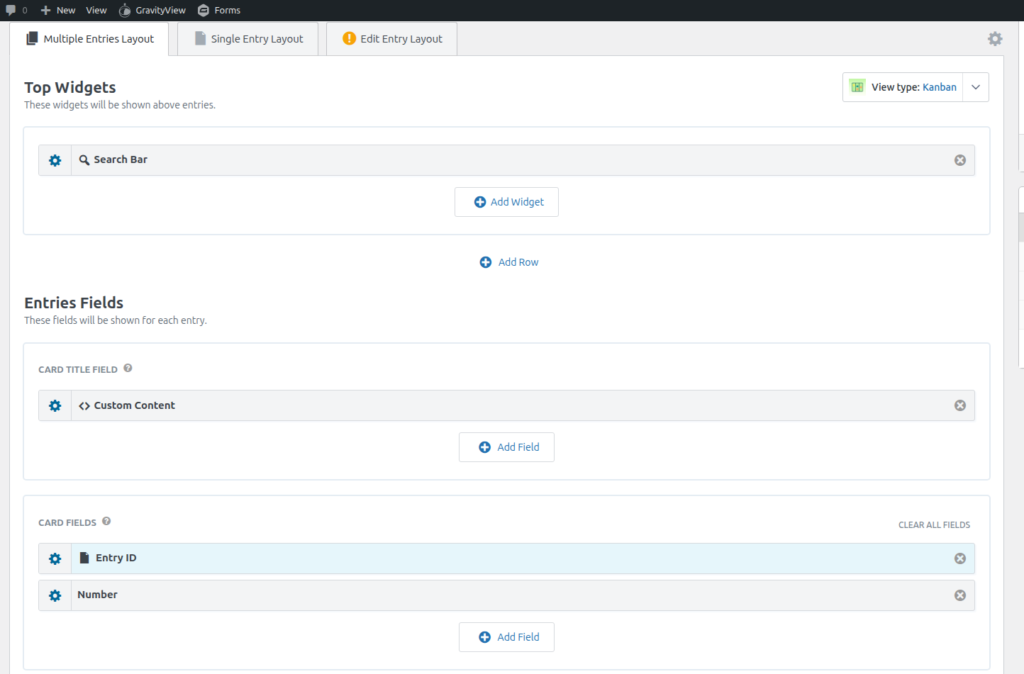
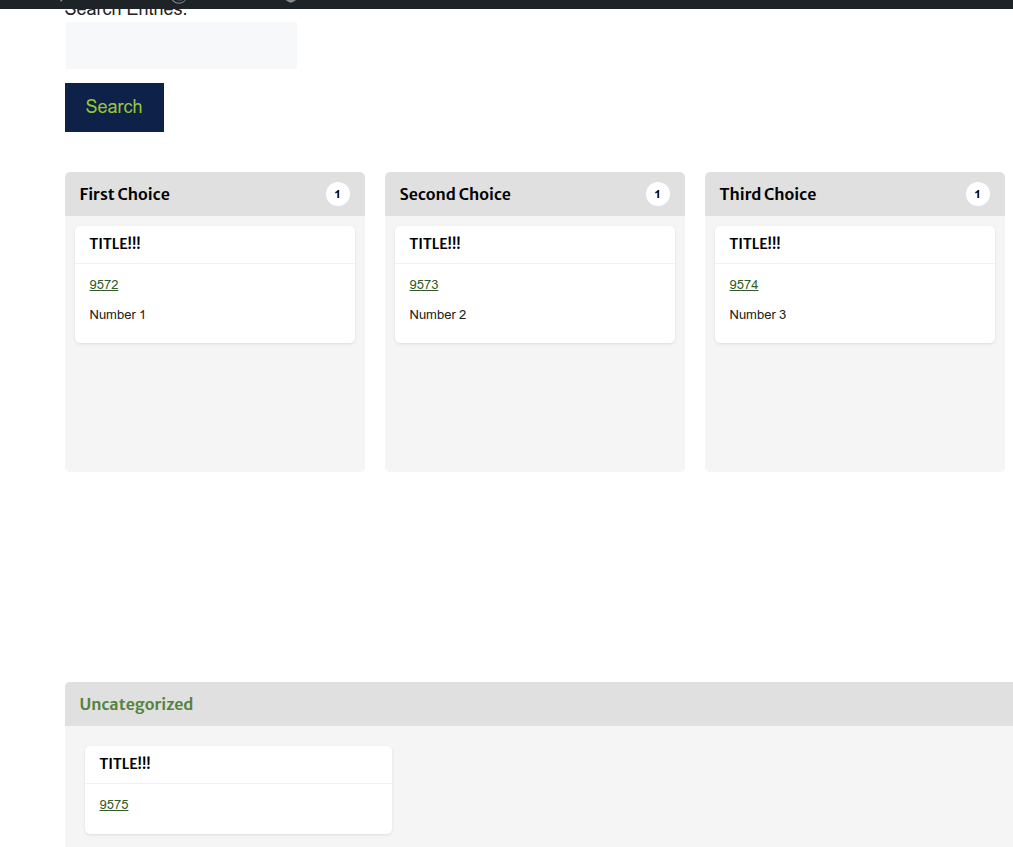
Target Users & Use Case Examples
Kanban View for GravityView (KV4GV) is built for any GravityView user who wants to manage entries in a clear, stage-based layout. If you already rely on Gravity Forms to collect data, KV4GV makes it simple to track those entries as they move through different stages of a workflow.
It’s versatile enough to fit a wide range of scenarios:
- Education – Track applications or student progress across review stages.
- Nonprofits – Manage program sign-ups, event registrations, or donation follow-up.
- Business Operations – Organize client requests, project tasks, or service pipelines.
- Human Resources – Monitor job applicants through recruitment stages.
- Customer Support – Move tickets or inquiries through response and resolution steps.
With flexible configuration, Kanban boards can be adapted to almost any workflow where status visibility and progress tracking are important.
Limitations
Like any tool, Kanban View for GravityView (KV4GV) has its trade-offs — especially when compared to alternatives like GravityBoard.
- Focused Feature Set – GravityBoard includes extras like due dates, assignees, notes, checklists, and file attachments. KV4GV doesn’t provide those as built-in tools. Instead, it keeps things simple by letting you display any of those elements as standard Gravity Forms fields if you choose.
- Styling Follows GravityView – KV4GV doesn’t add its own visual design layer. Instead, the look and feel of your board comes from how you configure the View and apply styling, just like with List, Table, or DataTables layouts.
- Column Order Tied to Data – Columns follow the order of the underlying field choices or Gravity Flow steps. That’s intentional, since these usually represent a specific sequence in your workflow. If the order needs to change, you update the field choices or step order itself. That said, manual reordering of columns may be considered in the future if user demand calls for it.
These limitations reflect KV4GV’s goal of staying consistent with how GravityView itself works, while leaving room for enhancements over time.
Integration Potential
Because Kanban View for GravityView (KV4GV) functions as a native View Type, it automatically plays well with the wider GravityView ecosystem. That means you can layer on the same tools you already use to extend your other Views.
- GravityView Add-Ons – Works seamlessly with Inline Edit, Advanced Filters, Folders, and more. For example, you can quickly update a field without leaving the board, or filter large sets of entries down to exactly what you need.
- Gravity Forms Features – Since moving a card updates the underlying entry, any standard Gravity Forms functionality (like conditional notifications or entry-based add-ons) still applies.
- Gravity Flow – Direct integration makes it possible to map columns to workflow steps. Dragging a card can automatically advance an entry through its process, complete with Flow merge tags and conditional display logic.
- Folders for Gravity – Because KV4GV lives in the same space as other GravityView Views (instead of as an external feed), it can be organized and managed with your other Views using Folders for Gravity. This makes it easy to keep Kanban boards grouped logically alongside Lists, Tables, and other layouts.
This integration potential highlights the conceptual difference: KV4GV isn’t a separate layer bolted on — it’s another View Type inside GravityView, and that consistency opens the door to a much tighter workflow.
Planned Improvements / Roadmap
The first release of Kanban View for GravityView (KV4GV) is focused on core functionality: turning entries into cards, organizing them into columns, and keeping everything consistent with the GravityView ecosystem. But this is just the beginning.
On the roadmap are:
- UI/UX Enhancements – Refinements to make boards easier and faster to navigate.
- Merge Tags for Notifications – The ability to pass along details like which board or View a card was moved in when triggering notifications.
- Performance Enhancements – Optimizations to keep boards smooth as usage grows.
- User-Driven Features – Future updates will be shaped by feedback, including possibilities like column reordering, swimlanes, and WIP (Work In Progress) limits.
Our approach is to release a solid v1 and then evolve based on real-world use, ensuring the plugin grows in ways that genuinely support users’ workflows.
License / Availability
Kanban View for GravityView (KV4GV) is offered as a premium plugin. It’s not bundled with GravityView, since it’s built and maintained by BrightLeaf Digital as a separate product.
Pricing is simple:
- $19.99/year – Single site license
- $49.99/year – Up to three sites
- 14-day free trial – Try it risk-free before committing
All licenses include updates and support for the duration of the subscription.
Get the plugin here or start your free trialWhy Choose Kanban View for GravityView
Both Kanban View for GravityView (KV4GV) and GravityBoard bring Kanban-style boards into the world of Gravity Forms. GravityBoard shines with its built-in extras like due dates, assignees, notes, and checklists. KV4GV takes a different approach — one that may be the better fit if you’re already invested in GravityView.
Choose KV4GV if you want:
- A Kanban board that functions as a native GravityView View Type.
- Seamless use of existing GravityView add-ons like Inline Edit, Advanced Filters, and Folders for Gravity.
- Direct integration with Gravity Flow, letting cards advance through workflow steps as you drag them.
- A consistent setup and management experience alongside your List, Table, and DataTables Views.
- A Kanban solution that also serves as a gateway into the wider GravityView ecosystem. Even if you aren’t using GravityView yet, KV4GV can be your starting point — and once you’re on board, you can explore the full potential of GravityView and discover what you’ve been missing.
Choose GravityBoard if you need:
- Built-in task management features such as due dates, assignees, notes, checklists, and attachments.
- A feed-based setup that emphasizes card-level tools over integration with the broader GravityView ecosystem.
- You aren’t yet invested in Gravity View and don’t plan on trying it out.
Both plugins are strong in their own right. The best choice depends on your needs: if you’re looking for tight GravityView integration and consistency, KV4GV is built for you.