Integrate Asana with Gravity Forms (IAWGF) helps you turn Gravity Forms submissions into actionable Asana tasks. With per‑form feeds, you decide when a feed runs, where the task lands (projects/sections), who owns it, and what fields it includes. With the premium version, you can also attach files and map Asana custom fields. In addition, two Gravity Flow steps let you run a feed or update an existing task inside a Flow.
What Integrate Asana with Gravity Forms does #
- Create per‑form feeds with conditional logic and merge tags in Task Name and Description.
- Choose feed triggers that fit your workflow.
- Set due dates as fixed, relative, mapped from a field, or none.
- Select assignees the connected Asana user can access. If you pick more than one, the add‑on creates one task per assignee.
- Add projects (multi‑select) and sections (per project; premium).
- Include tags and collaborators available to the connected user.
- Attach file uploads to the task (premium).
- Map custom fields to Asana (premium).
- Use Gravity Flow steps: Run Feed and Update Task (both premium).
Reliability you can expect #
- The add‑on writes success and failure notes on each entry. When a feed fails, it also creates a backup task with the original details and the error so you can recover fast.
- By default, the add‑on uses the connected account’s default workspace. We plan to add multi‑workspace support.
Before you start #
To get up and running quickly, make sure you have the following.
- Gravity Forms installed and active.
- An Asana account with access to the projects, sections, assignees, tags, collaborators, and custom fields you plan to use.
- Integrate Asana with Gravity Forms installed and active.
- Connect to Asana
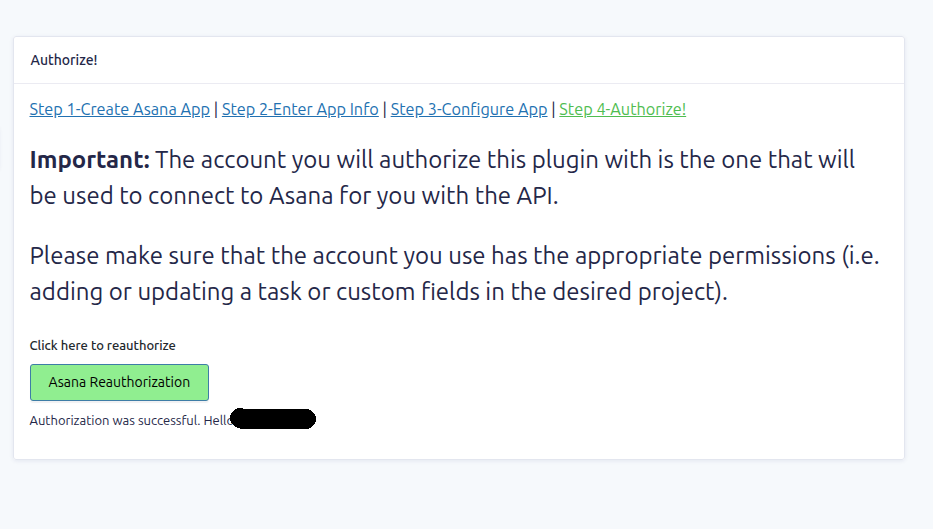
You’ll see an admin notice until you finish the OAuth connection. If credentials ever become invalid, the add‑on prompts you to reconnect.
How these docs are organized #
To keep things predictable, we group topics by purpose. Start at Getting Started if you’re new. Then move to Setup and Settings Reference. When you want to accomplish a specific task, jump to How‑to Guides. If something breaks, check Troubleshooting. Finally, visit Explanations & Concepts for deeper background and Changelog & Roadmap for updates.
- Getting Started – What the add‑on does & where to find plugin settings.
- Setup – A full OAuth walkthrough for connecting to Asana & a 5‑minute first feed guide.
- Settings Reference – Explanations of all the fields you will see while setting up a feed or workflow step.
- How‑to Guides – Goal‑based procedures such as conditional routing, choosing the right trigger, using Gravity Flow steps & more.
- Troubleshooting – Backup task behavior, entry notes, common permission or formatting issues, and what to send to support.
- Explanations & Concepts – How feeds run, performance considerations, and current design limits.
- Changelog & Roadmap – Version updates and what’s coming next.



