The Most Flexible Way to Display Gravity Forms Entry Data
Gravity Forms is a fantastic tool for collecting form submissions—but what if you need to display Gravity Forms entries on the frontend for clients, staff, or public users? That’s where GFSearch comes in.
It’s a lightweight, shortcode-based solution that lets you surface exactly the data you need—whether it’s for client dashboards, donor lists, school applications, or internal summaries. GFSearch keeps things flexible, fast, and clean—without page builders or backend access.
Why We Built GFSearch
At BrightLeaf, we rely on Gravity Forms for everything: client intake, internal tools, school apps, you name it. But once that data was submitted, it was stuck in the admin area.
We needed a tool to search entries and show selected data right on the site—and none of the existing tools gave us the control we needed. That’s why we built GFSearch.
Originally used to power our own client dashboards, it’s now free for anyone to use.
What GFSearch Does to Display Gravity Forms Entries
GFSearch is a shortcode that lets you:
- Search form entries using one or more field values
- Choose exactly which fields to display in the results
- Format the output however you want (HTML, merge tags, shortcodes)
You can think of it as a frontend version of a VLOOKUP: search for a match, then display anything related to it.
Here’s a basic example. This shortcode searches Form ID 1 using fields 13 and 14, displays fields 16 and 17, and shows “No results found” if nothing matches:
[gfsearch target="1" search="13,14" display="16, 17" limit="5" separator="<br>" default="No results found"]
John|john@example.com
[/gfsearch]
This would return entries where field 13 = John and field 14 = john@example.com, then display the values of fields 16 and 17 for each matching entry, with each result separated by a line break.
Key Features to Display Gravity Forms Entries
- Search by one or more fields (logged in user, email, ID, department, etc.)
- Choose what fields to return—you can show different fields than what you searched
- Full control over formatting: list items, cards, tables, collapsible blocks
- Advanced operators for complex filtering (e.g.,
contains,in,gt=,lt=,!=) - Result limits and max matches
- Multi-form support: search and display entries from different forms in one result
- Nested shortcodes and computed formulas using GravityMath or other shortcodes
All this is handled in a single shortcode. No bulky interfaces. Just clean output, your way.
Who Should Use GFSearch to Display Gravity Forms Entries
GFSearch is built for anyone who wants to display Gravity Forms entries outside the admin panel:
- Agencies building client dashboards or directories
- Schools and nonprofits creating program lookups or event check-ins
- Site owners who need to show live feedback, summaries, or dynamic entry info
- Developers looking for flexible output without new plugins or UIs
- Education portals where students can see their grades, submissions, or schedules
- HR tools showing submitted timesheets, feedback, or onboarding steps
- Community directories listing verified members, skills, or contact info
If you’ve ever copied entry data into a page manually, you’ll love this.
Examples in Action
Here are a few ways we use GFSearch today:
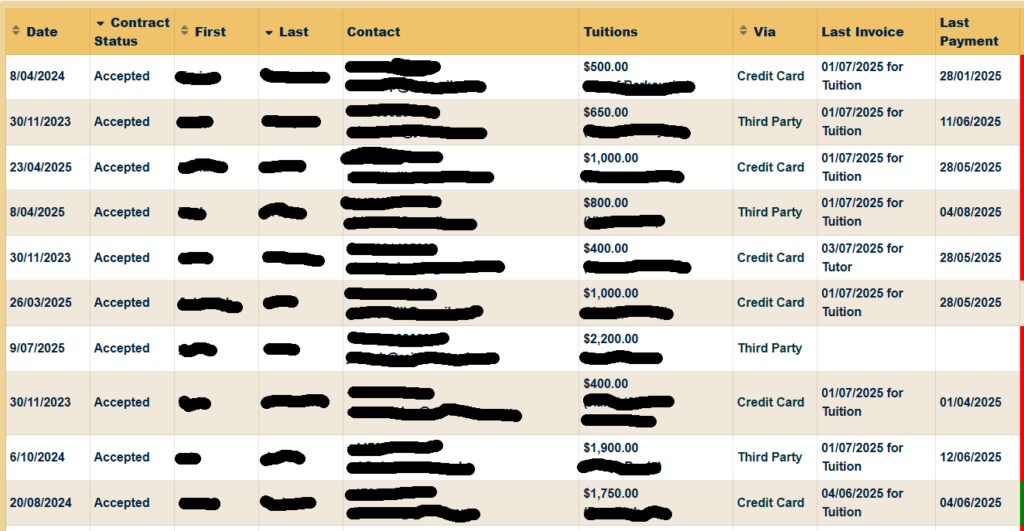
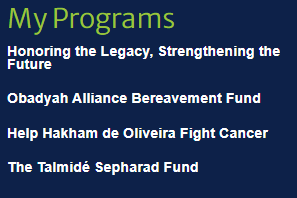
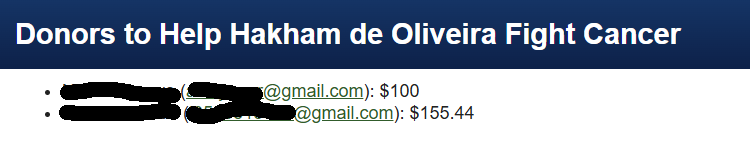
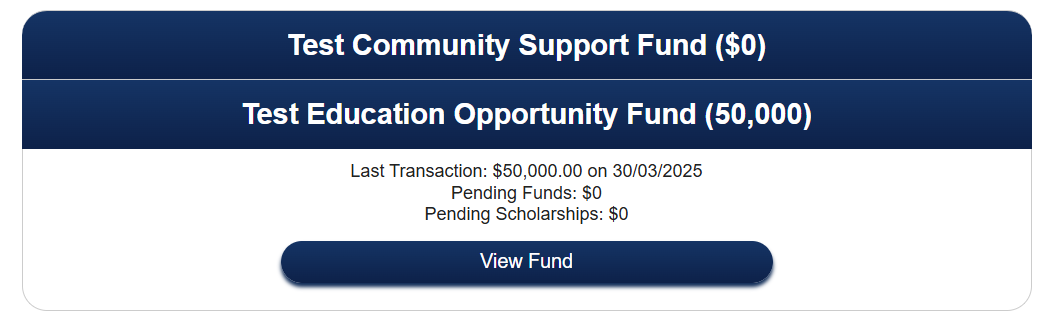

Custom Gravity Flow Inbox: Surface pending entries in a user’s inbox using GFSearch, tailored to their role or assigned steps. (More on this in our next blog post!)
Once you get started, you’ll discover a wide range of creative, unexpected ways to surface and present your Gravity Forms data—just like we did.
GFSearch vs GravityView
We love GravityView—and use it too. But GFSearch fills a different need:
| GFSearch | GravityView |
|---|---|
| Shortcode-based | GUI-based |
| Works anywhere | Page-builder focused |
| Highly customizable output | Easy tables and layouts |
| Best for specific lookups or widgets | Best for full-table displays |
You can even combine them: we often use GFSearch inside GravityView templates.
How to Get Started
GFSearch is available as a free snippet—check it out on GitHub or explore it on our Code Library.
- Follow the setup instructions and examples
- Drop the shortcode anywhere on your site (pages, Elementor, blocks, etc.)
You’ll be building your own dashboards in minutes.
What’s Next
We’re working on some exciting improvements:
- Visual shortcode builder or Gutenberg block
- Option to export or print results
- Live-update support
- Support for searching and displaying different fields from different forms
Have ideas or feedback? We’d love to hear from you.
Final Thoughts
GFSearch gives you complete control over how you display Gravity Forms entries anywhere on your site. No third-party logins, no admin digging—just the right data, in the right place, at the right time.
Give it a try today. It’s the simplest way to make your form entries come alive on your site.